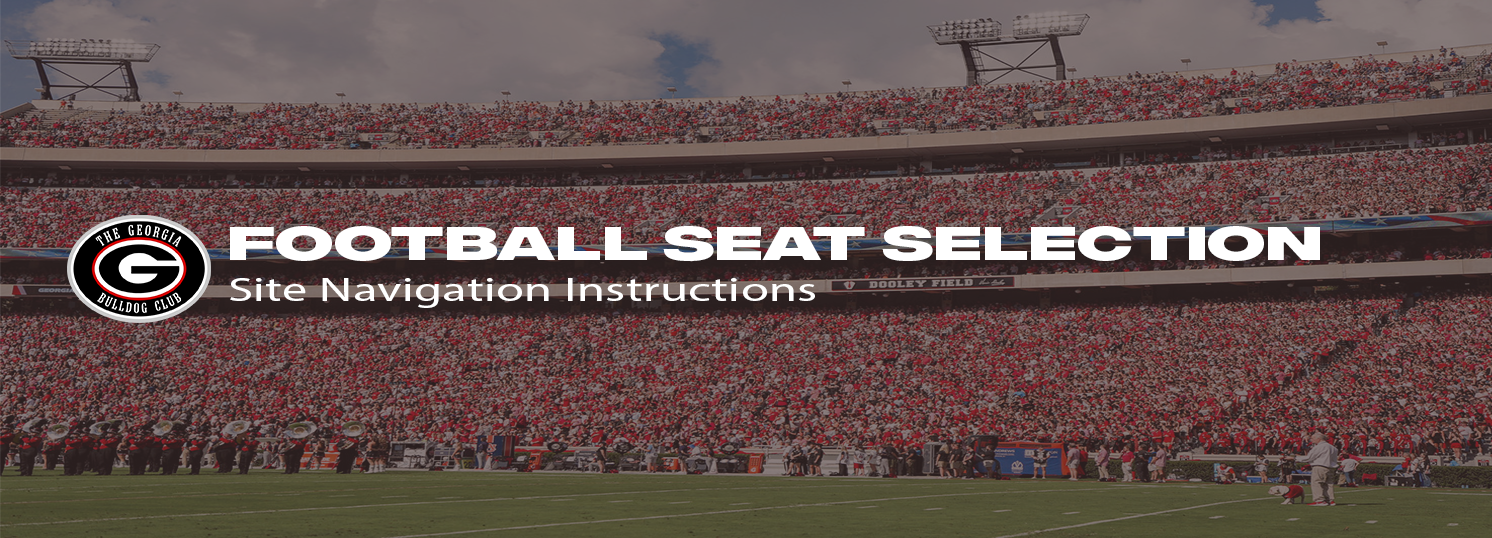
Overview
Please review the following details prior to the seat selection process.
- Please keep in mind that seating inventory will be fluid and could change as fellow season ticket holders make their selections and change locations throughout the process.
- You will be able to access the system to view available inventory 24 hours prior to your appointment time. You will not be able to access the system prior to this time or after your appointment time concludes.
- ADA seats can be exchanged for on a game-by-game basis and will not be sold as a full season ticket package.
Seat Legend
- Green dots represent available seats which can be added to your cart.
- Blue dots indicate seats which are on hold in your cart.
- Purple dots are seats which are on hold in another customer's cart.
- Red dots signify seats which are already sold to other customers.
Football season ticket holders will not be allowed to add any tickets to their current allotment.
Desktop View
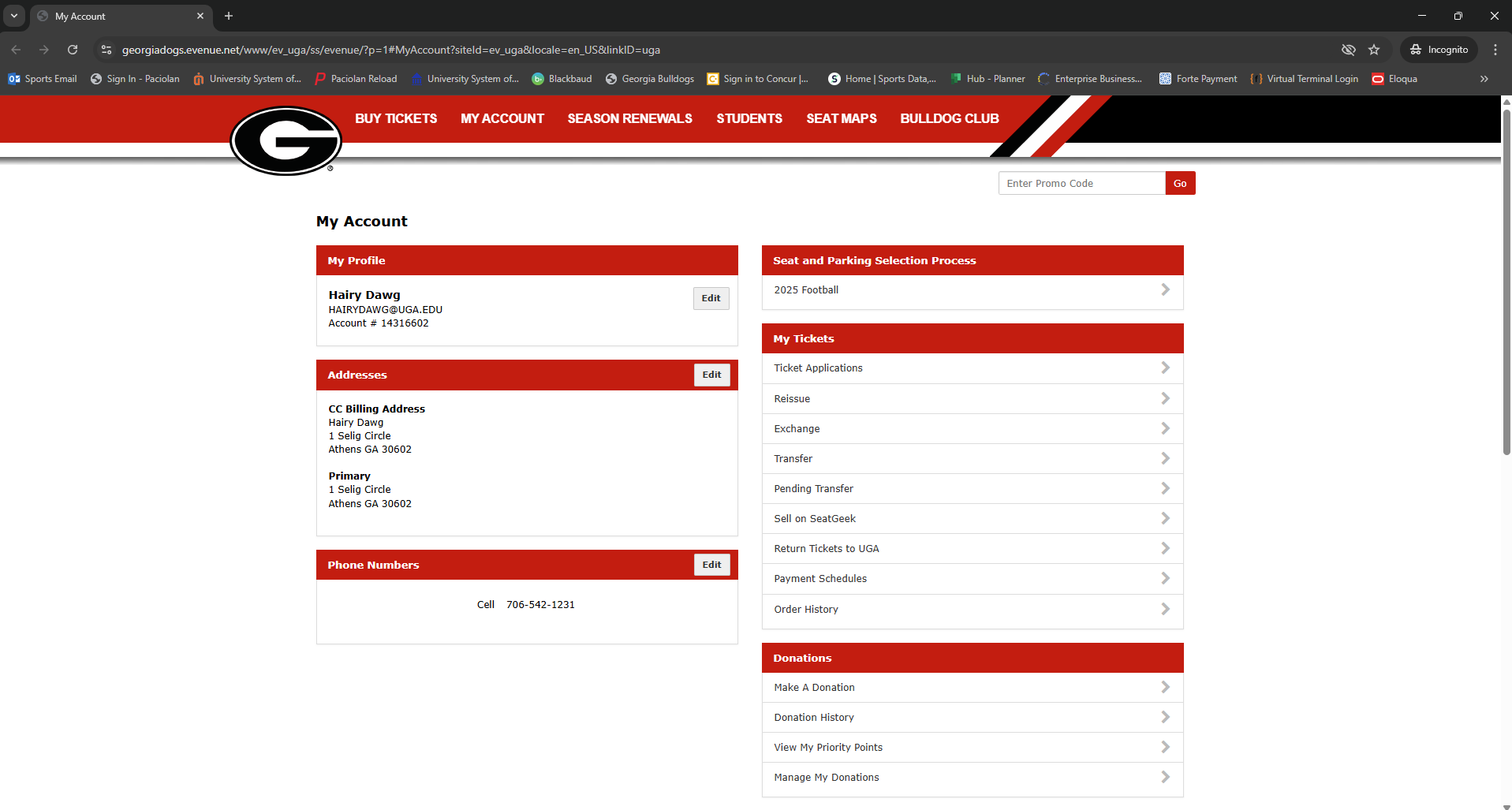
1. Login
Log in to your georgiadogs.com account and select "2025 Football.”
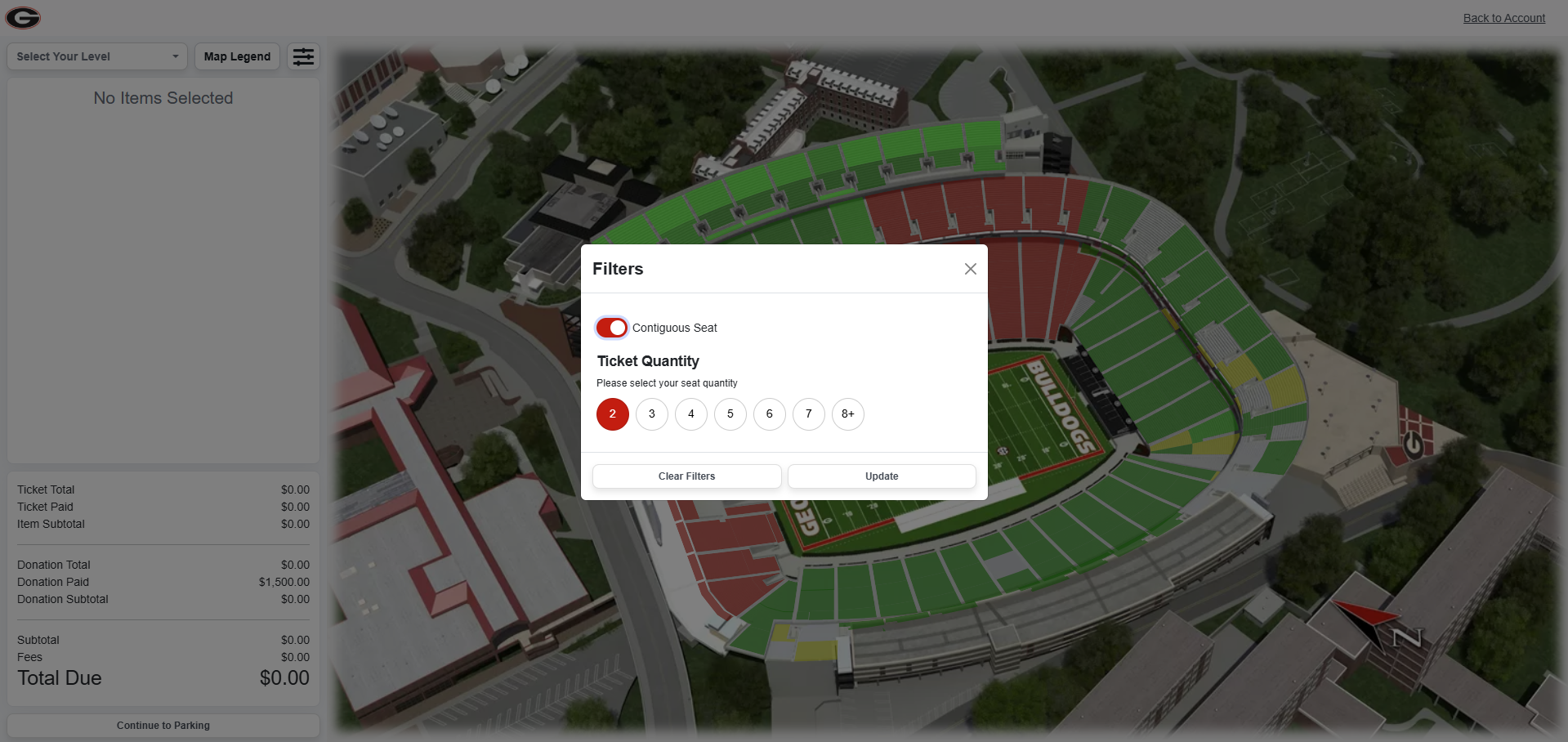
2. View Available Seats
If you had tickets and parking last year you will see those locations, located on the left side of the screen. If you are a first time season ticket holder your left side should be blank. Click on a section to view its available seats or select the filter button to show you where your selected quantity of tickets are available. Sections that are green have available seats, while sections that are red do not; yellow sections only have single seats remaining.
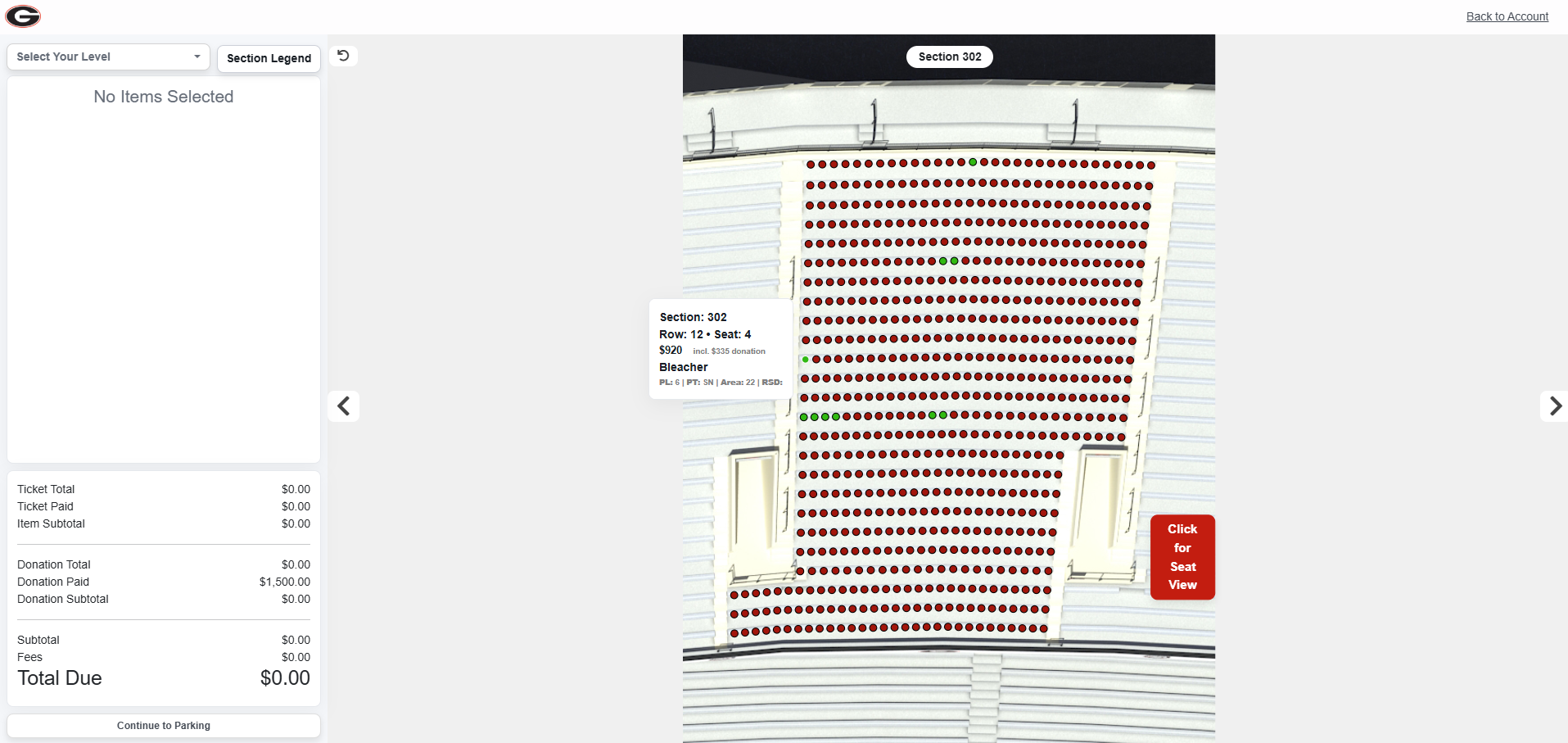
3. Add Seats to Cart
Click on a seat to add it to your cart.
Any seats with a green dot over it are available for selection. You must select the exact quantity of tickets that you renewed. The system will not allow you to leave a stranded single seat.
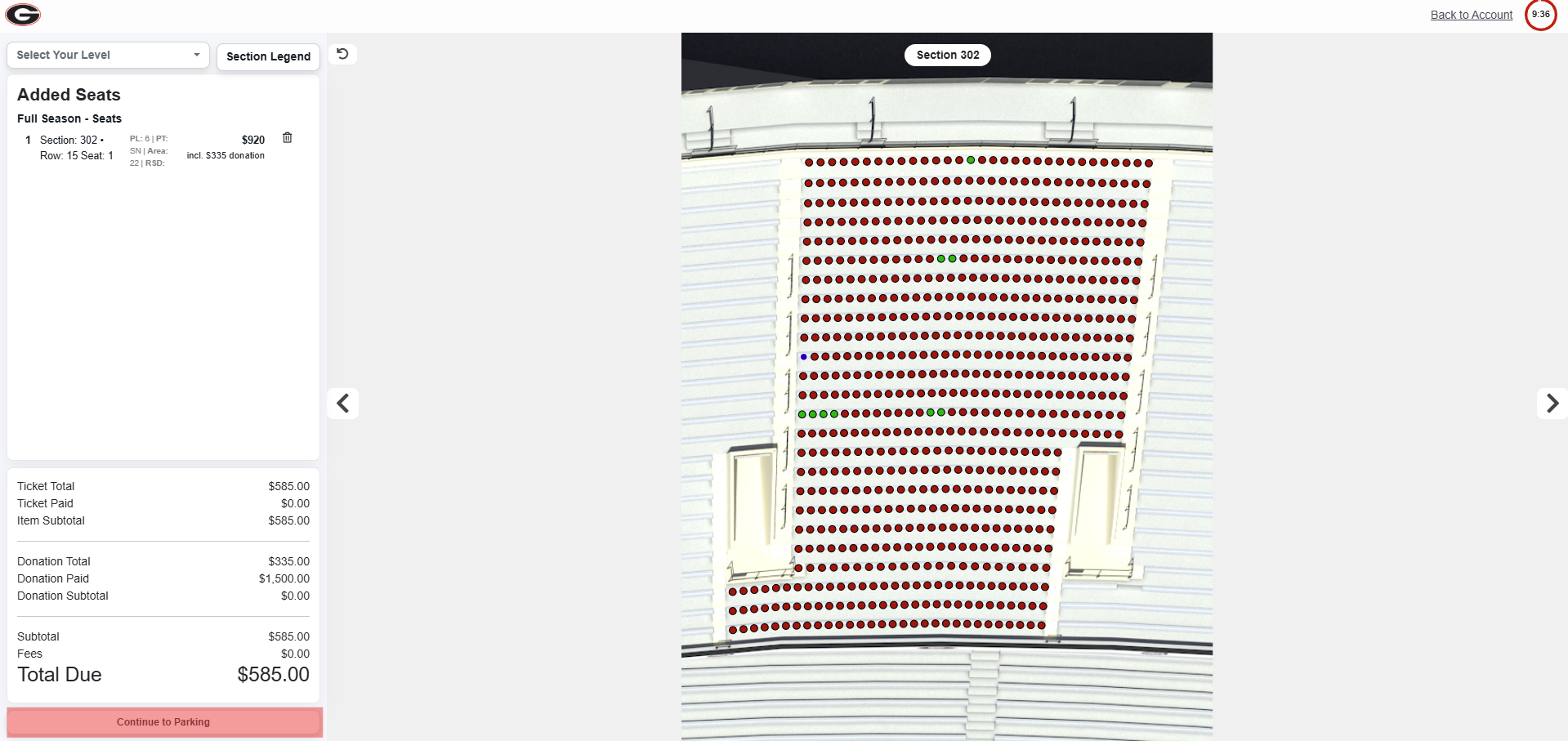
4. Continue to Parking
After seats are selected, you will see them in your cart. After you have finished adding your seats, click the “Continue to Parking” button that is located at the bottom of your cart.
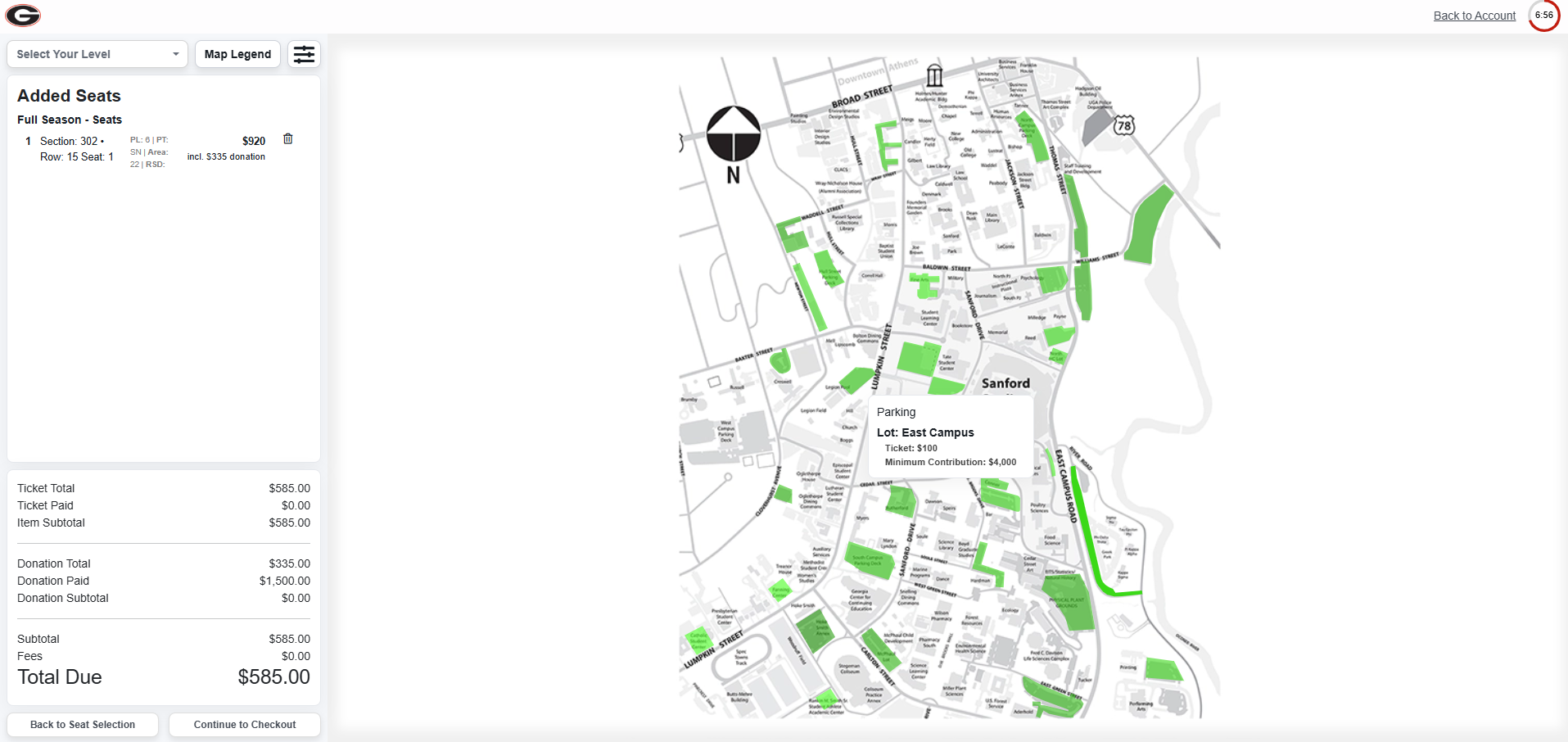
5. (Optional) View Available Parking
To select parking, click on an available parking lot. Lots that are green have available parking, while lots that are red do not. As a reminder, each lot has a designated donation requirement. If your seat donation equals or exceeds the amount for your selected parking lot, you will not have to pay any additional donation; however, if your seat donation is lower than your selected parking lot, you will be required to pay the donation difference.
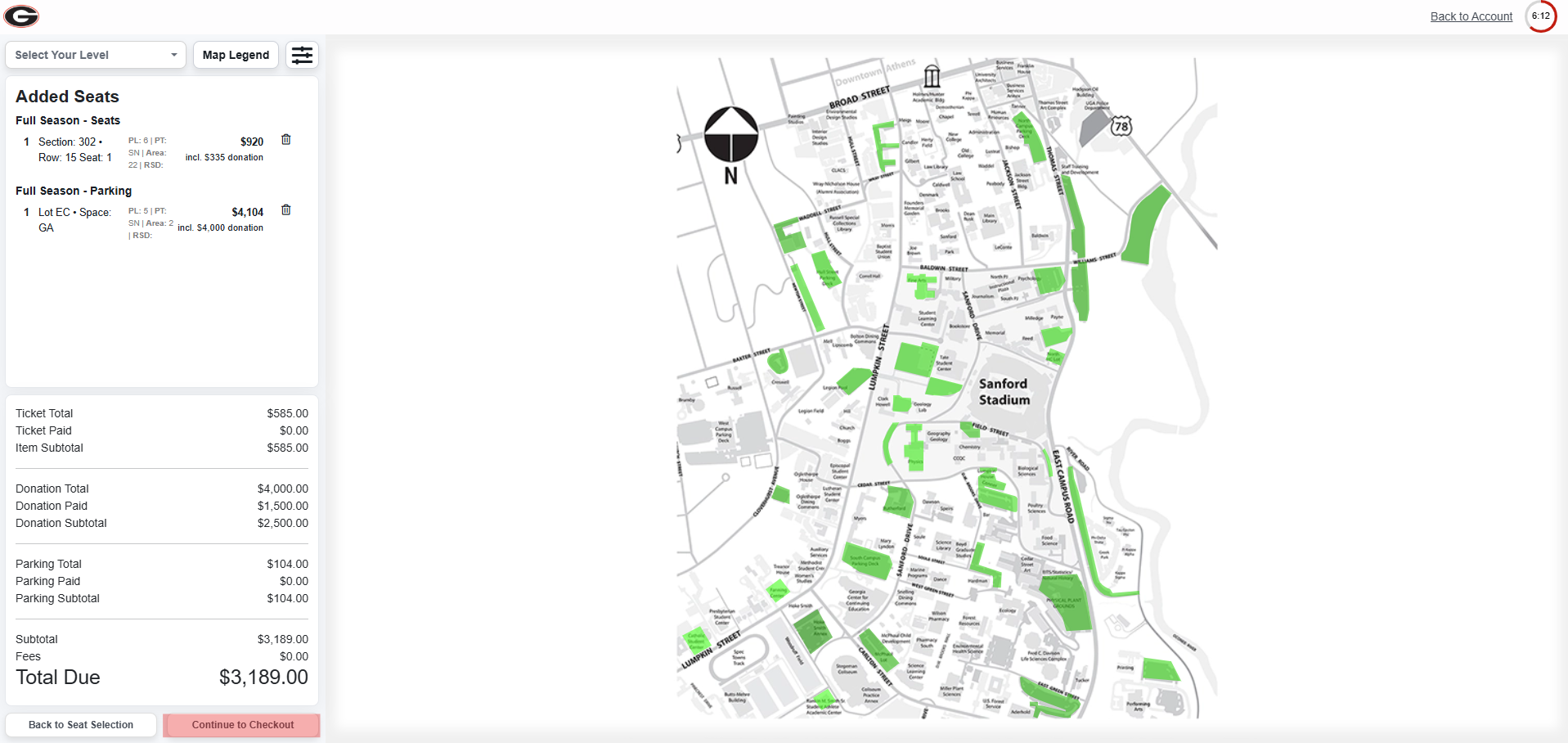
6. Continue to Checkout
If you selected parking, you will see it in your cart. As a reminder, you do not need to select parking if you do not wish to add it. After you have finished , click the “Continue to Checkout” button that is located at the bottom of your cart.
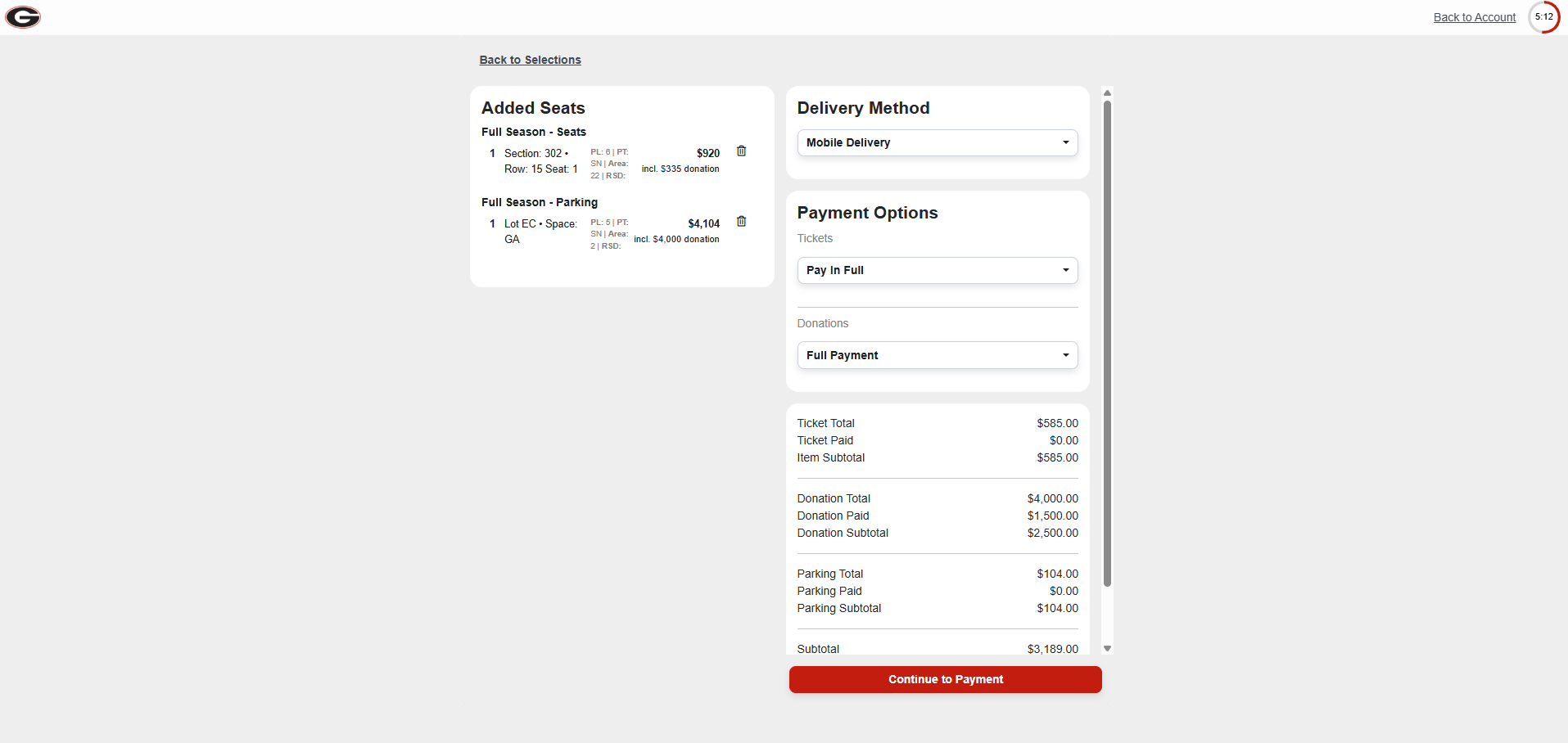
7. Complete Payment
You will have the option to review your order before selecting “Continue to Payment.” Your tickets have already been paid for, but you may be required to increase your donation depending on the required seat donation of your ticket location.
To ensure your payment is confirmed, please make sure you have filled in your payment information and completed the checkout process at the bottom of the screen. If you do not receive a confirmation email within 15 minutes of checkout, please contact the Ticket Office to ensure that the order went through successfully.
Mobile View
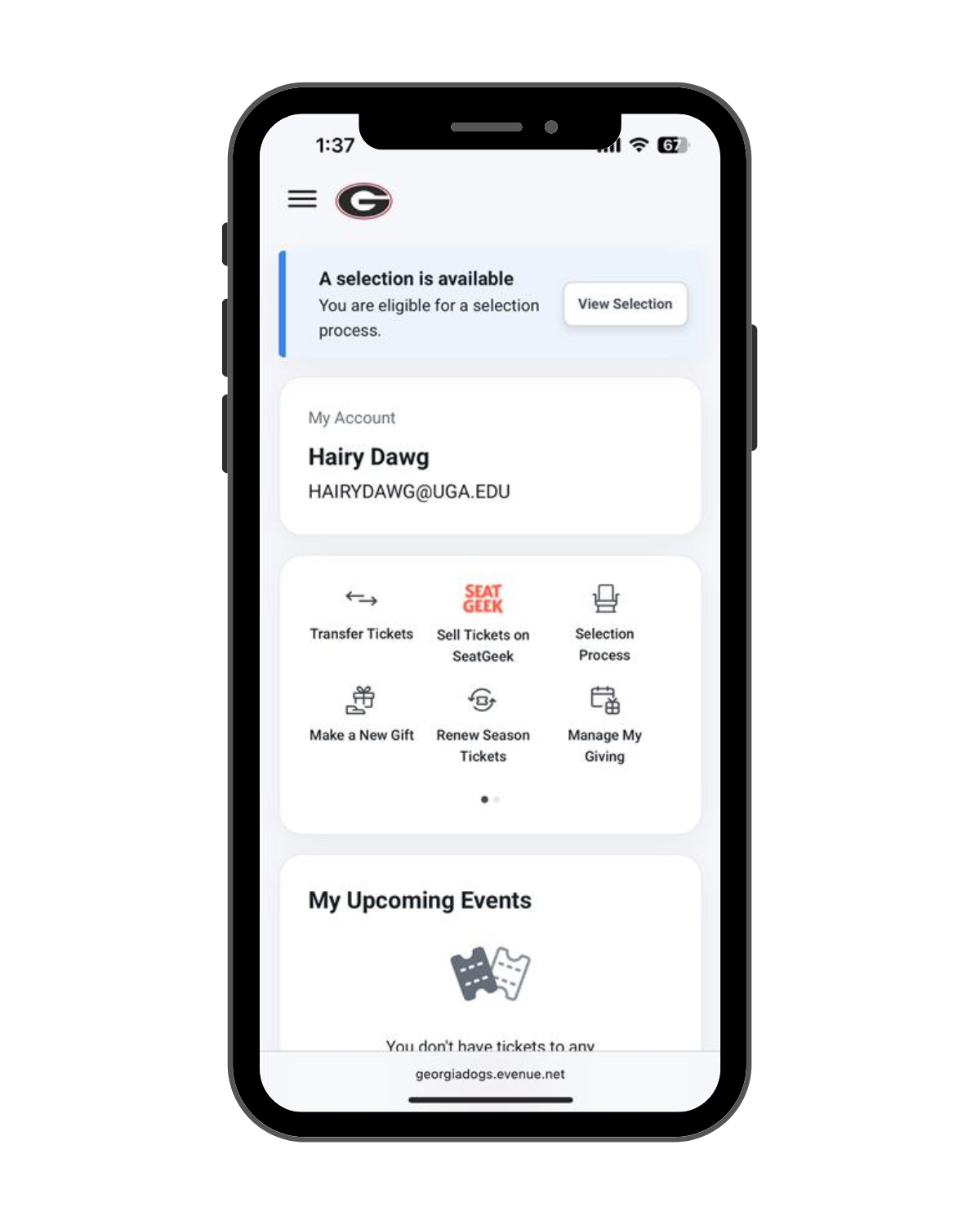
1. Login
Log in to your georgiadogs.com account from your preferred mobile browser. Tap the "View Selection" button at the top of your My Account page, then click the "Select Now" button.
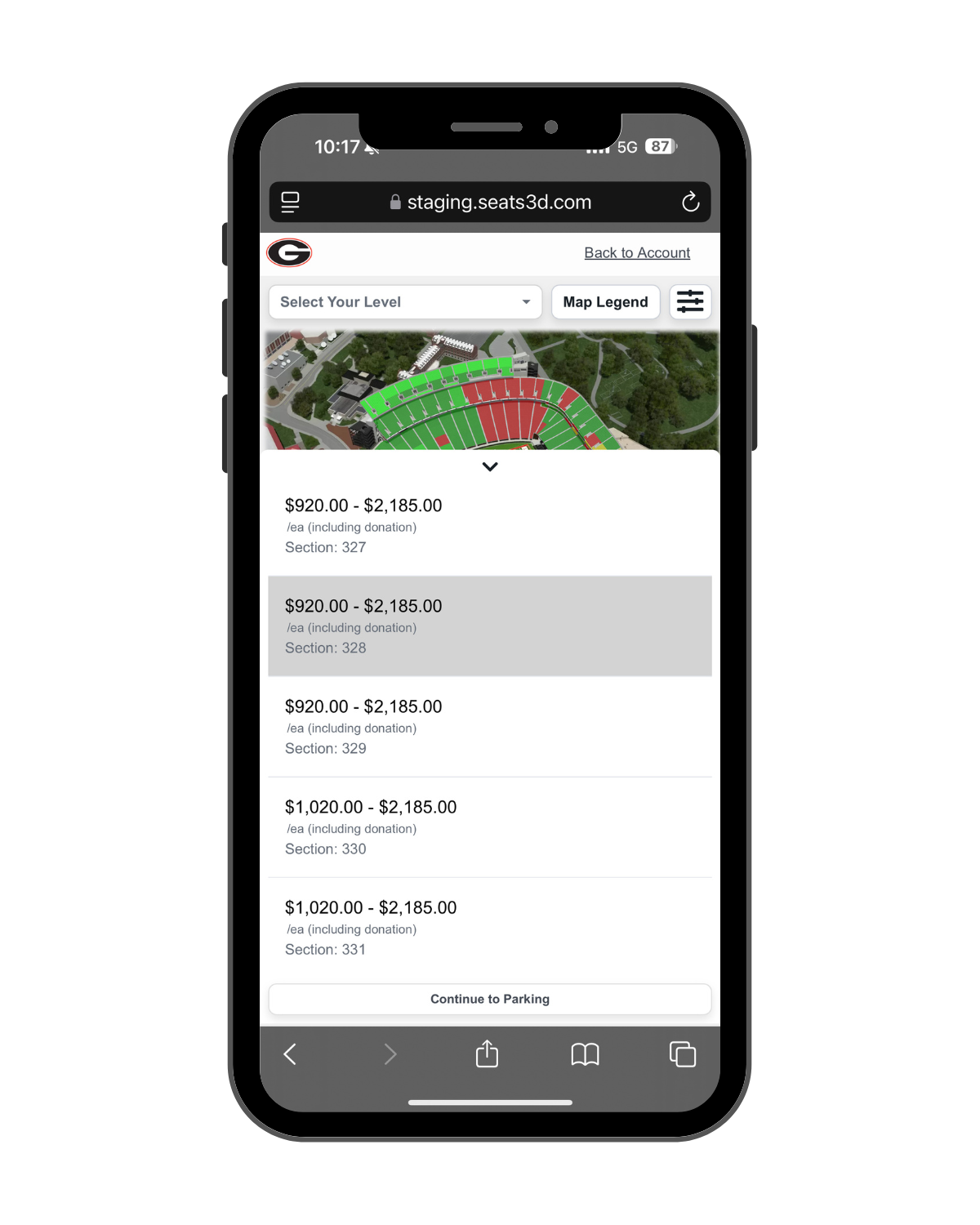
2. View Available Seats
Tap on a section to view its available seats. To move between sections, you can select the left and right arrows on either side of the section.
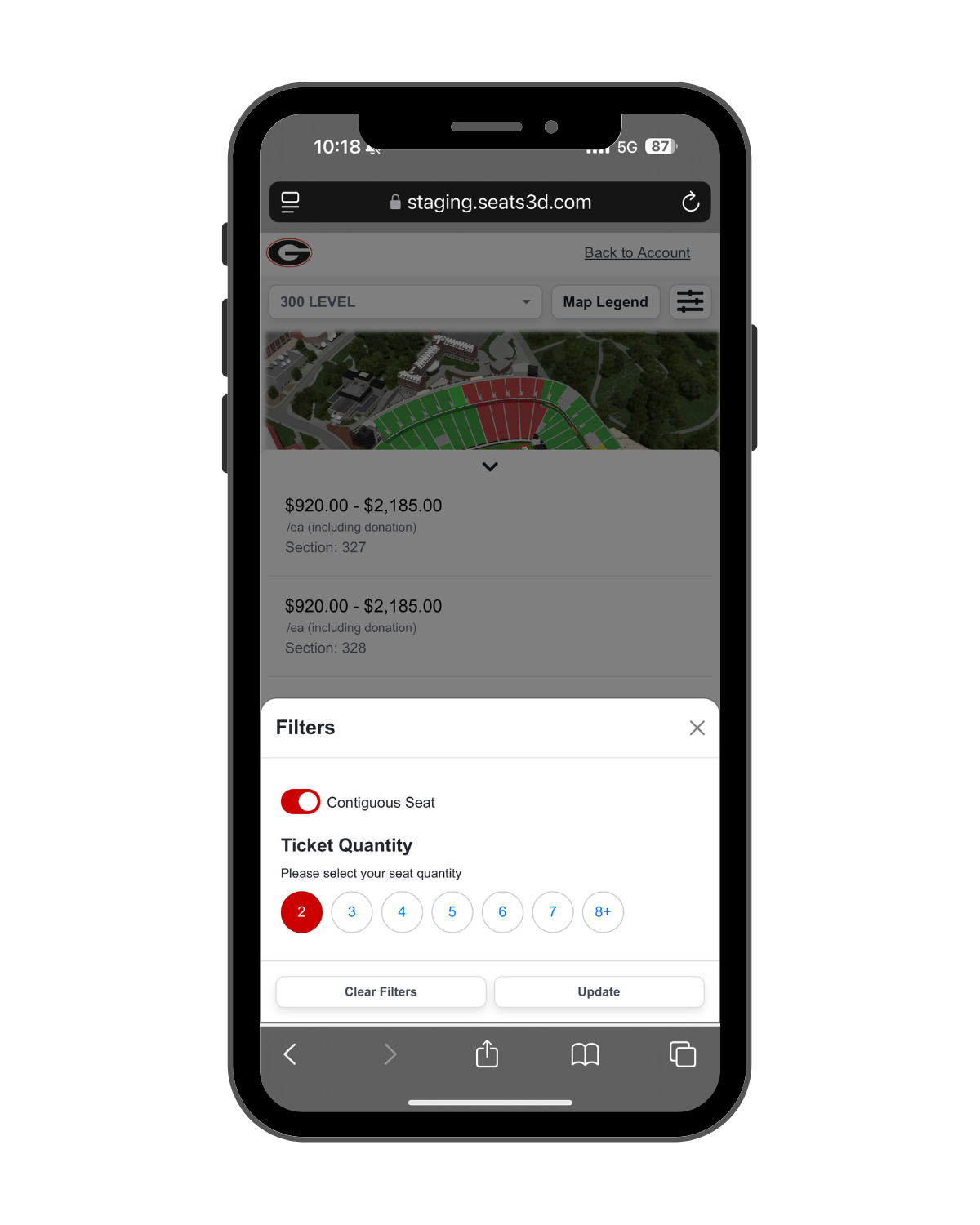
3. (Optional) Filter by Quantity
If you would like to only see groupings of a certain quantity of tickets, you can press the filter button, select your desired quantity, and then tap the “update” button.
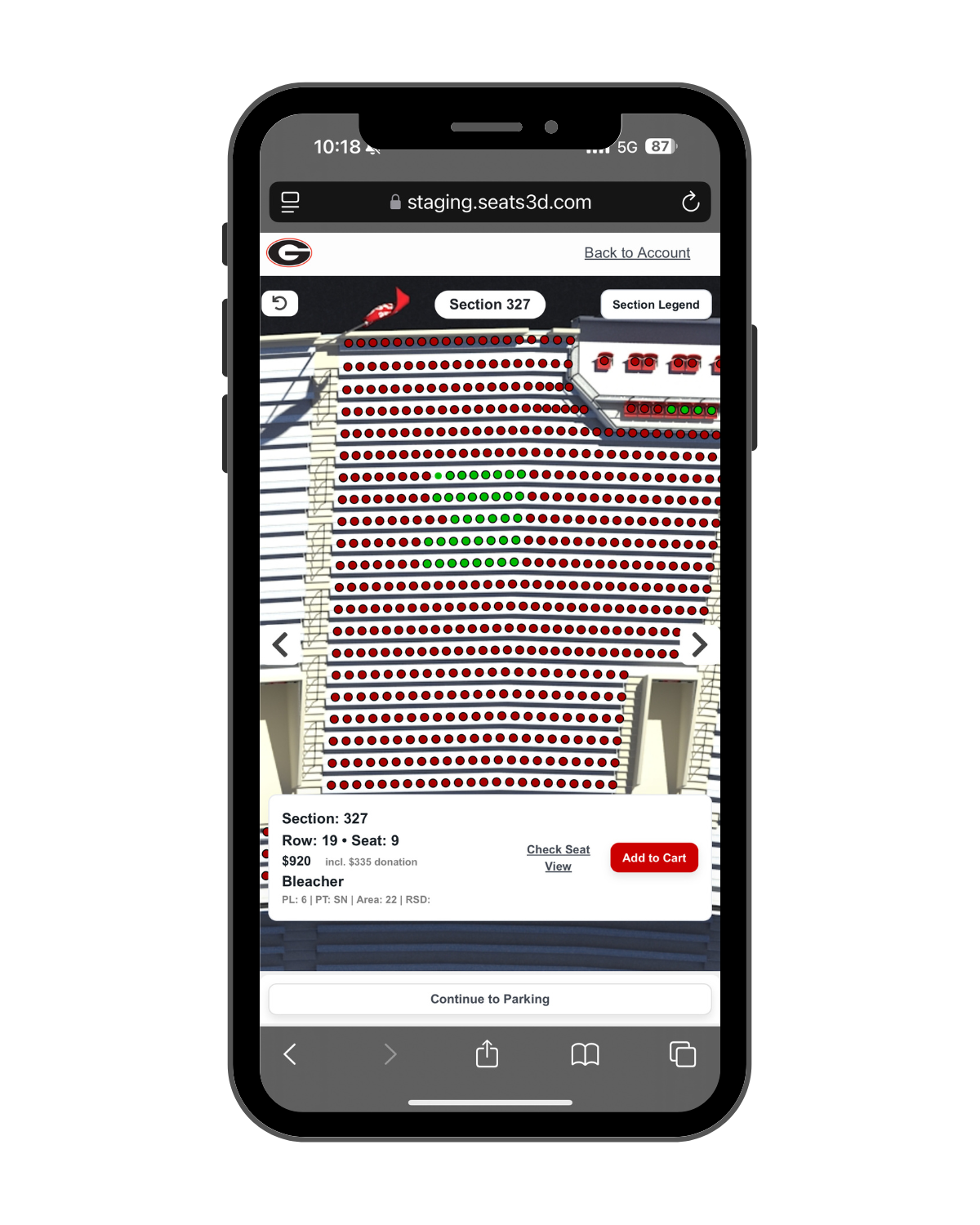
4. Add Seats to Cart
To add a seat to your cart, simply tap the seat dot and a small menu pop up on the bottom of your screen displaying the seat location and price will appear. You can either select "Add to Cart" or "Check Seat View" to see a rendering of the view from your potential seat. You may have to zoom in depending on your mobile device display. You must select the same number of seats that you renewed and cannot leave a stranded single seat.
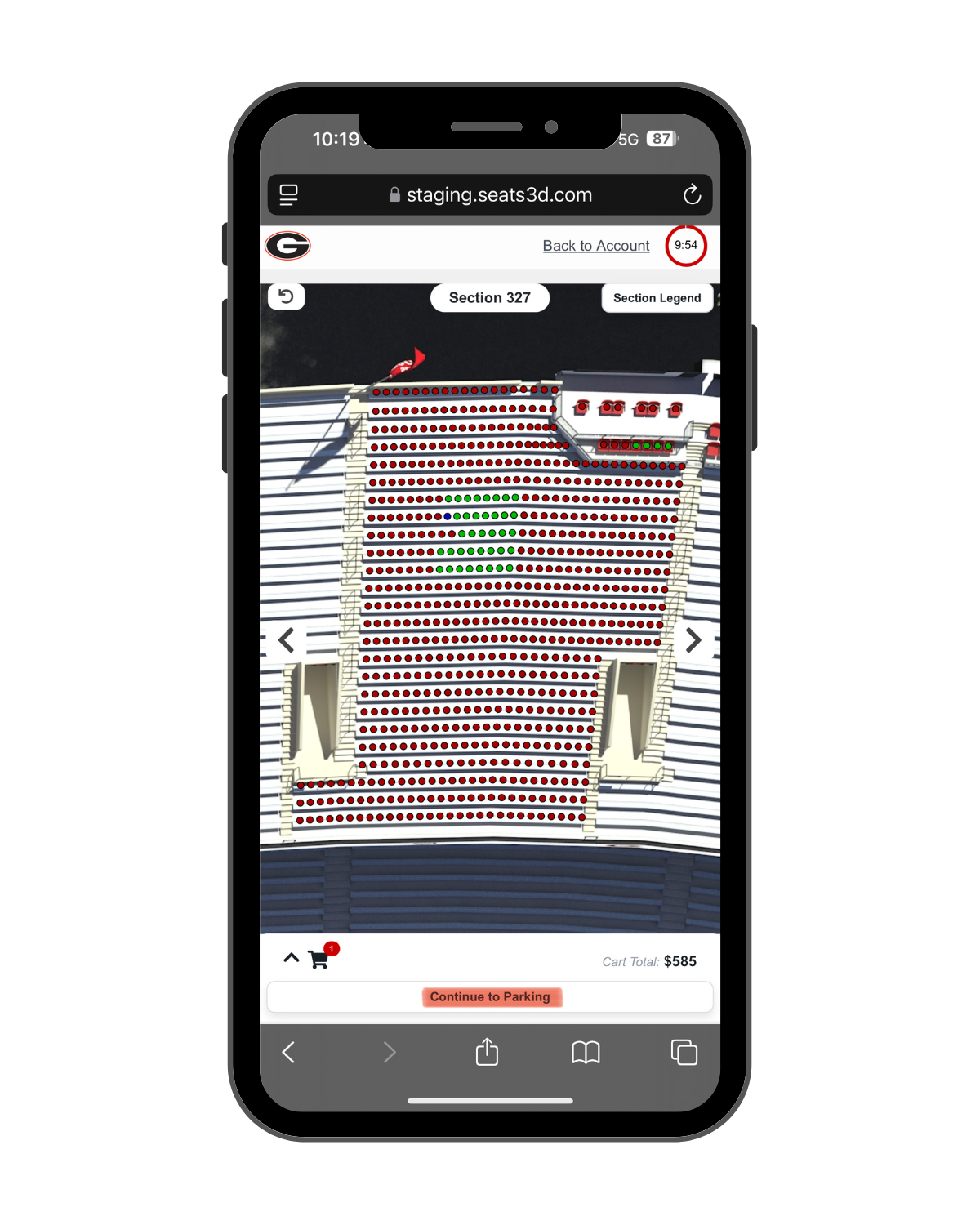
5. Continue to Parking
After seats are added to your cart, click the “Continue to Parking” button that is located at the bottom of your cart. If you would like to delete certain seats, press the trash can button on the right side of the cart.
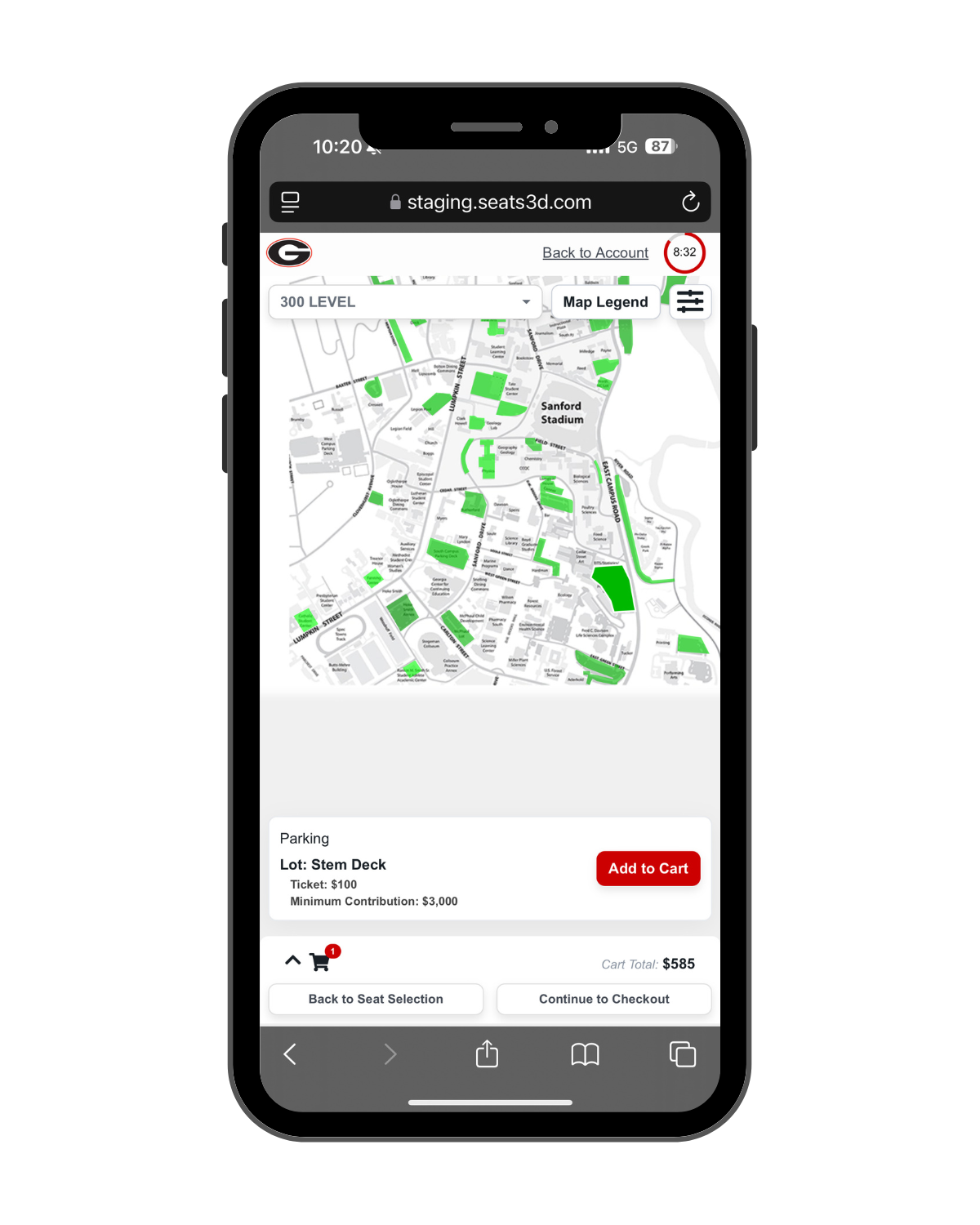
6. (Optional) View Available Parking
To select parking, click on an available parking lot. Lots that are green have available parking, while lots that are red do not. As a reminder, each lot has a designated donation requirement. If your seat donation equals or exceeds the amount for your selected parking lot, you will not have to pay any additional donation; however, if your seat donation is lower than your selected parking lot, you will be required to pay the donation difference.
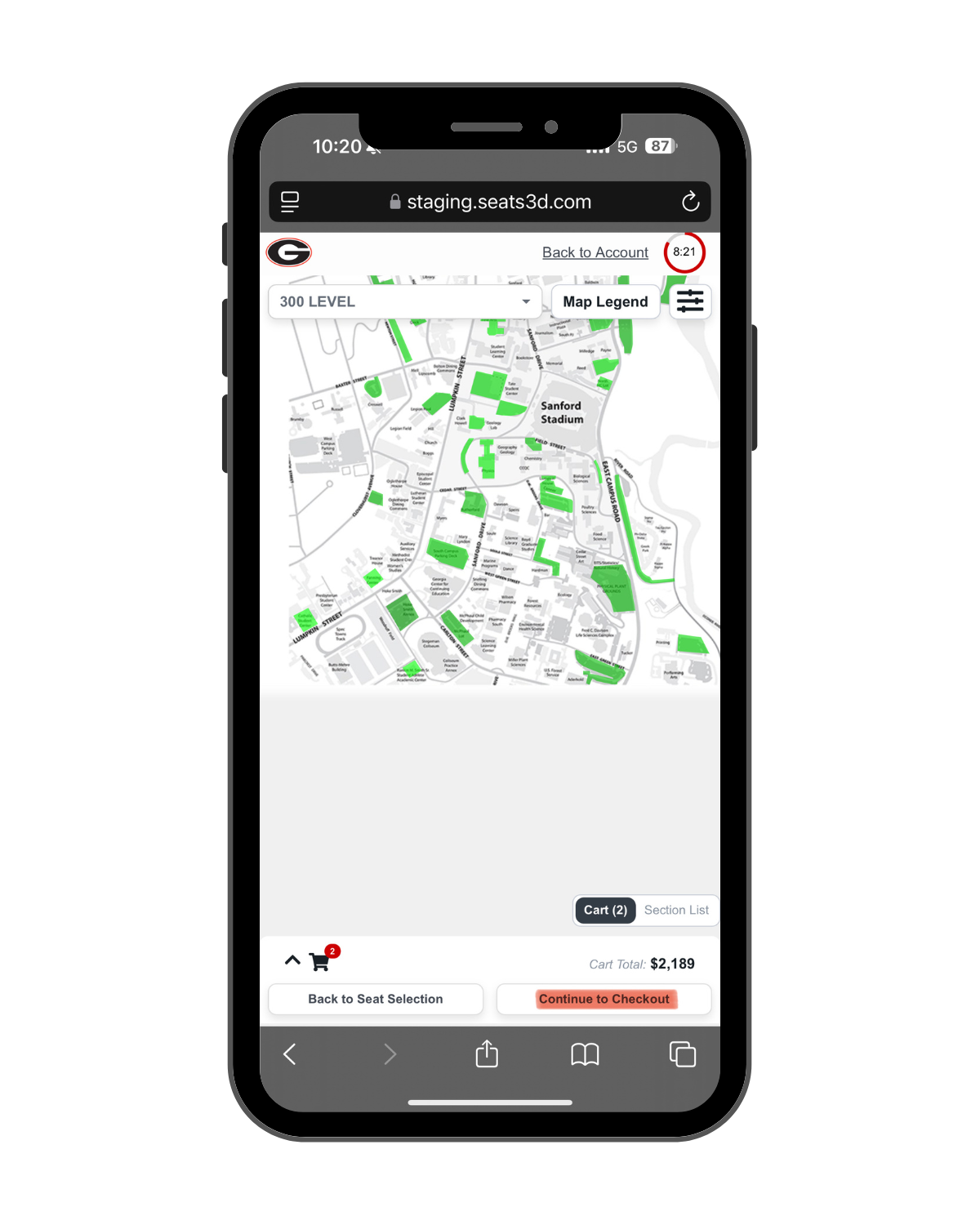
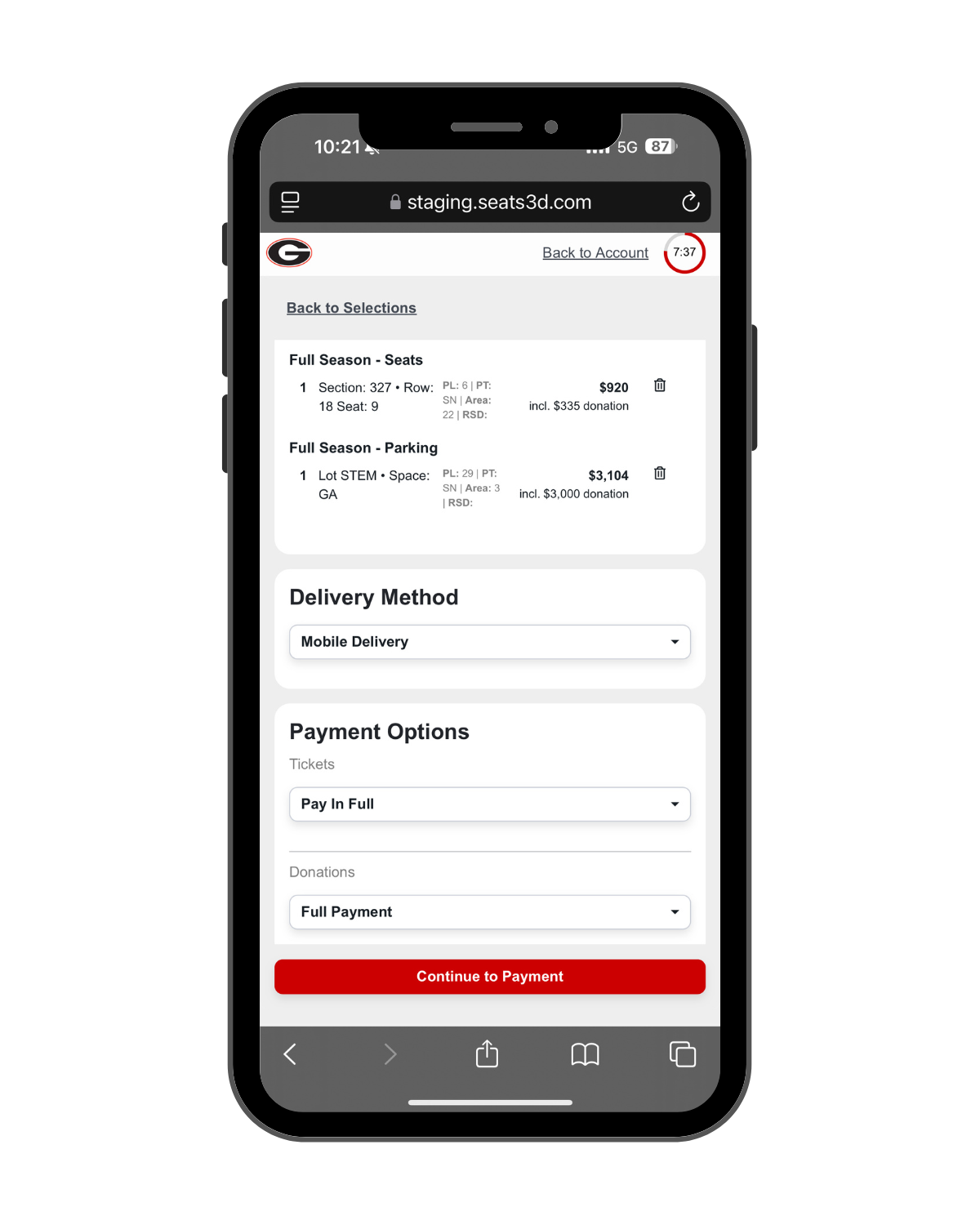
7. Continue to Checkout
If you selected parking, you will see it in your cart. As a reminder, you do not need to select parking if you do not wish to add it. After you have finished , click the “Continue to Checkout” button that is located at the bottom of your cart.
8. Complete Payment
You will have the option to review your order before selecting “Continue to Payment.” Your tickets have already been paid for, but you may be required to increase your donation depending on the required seat donation of your ticket location.
To ensure your payment is confirmed, please make sure you have filled in your payment information and completed the checkout process at the bottom of the screen. If you do not receive a confirmation email within 15 minutes of checkout, please contact the Ticket Office to ensure that the order went through successfully.
All purchases are final. Seat locations may not be changed after the process is complete.
© 2025 University of Georgia Athletics